Now that orders are in your “Manage Orders” screen it is time to manage and fulfill orders.
To get started the first thing you would do is
- look for the orders with the closes dates to fulfill from your manage order screen or by viewing your bookings using the calendar view
- Remember the orders already have a deposit on them (unless you created the order in the dashboard and did not collect a deposit or it is an order you have to quote)
- Fulfill the order.
- When the rental period is over collect your items from the customer. (verify the count of items and make sure there are no damages)
- When the booking is complete click edit on the booking and (Remove the security deposit) “Provided there are no missing items or damages”
- after removing the security deposits click on the “Add Payment” tab. The remaining balance should already be pre-filled in
- Click the “Pay” button
- There will be a popup with the customer’s credit card that they used to place the booking. Click “Pay” (For security reason the whole credit card number is not shown. Only the last four digits of the card is displayed)
That is it! you have successfully processed your booking. Our system is set to send booking notification emails to your customers for you for every step of the booking process.