To create a package:
1. In your vendor dashboard on the menu bar select “Inventory” under that click “Packages”
2. On the top of the screen make sure that the “Unlimited” selector is on “red”
3. If this is a rental package on the top of the page make sure that the “Rental” selector is on “red”
4. If this is a package that is for sale on the top of the page make sure that the “Rental” selector is off “grayed out”
5. Give the package a name
6. Give the package a price
7. Do not set package level stock as we set it above to “unlimited”
8. Select the proper category and sub-category
9. Set any maintenance/grace period needed
10. If it’s a rental package select whether your package is rented hourly or daily ( If it’s a package for sale do not worry about this field or it will not show up)
11. Select your rental deposit requirement (We suggest that you leave it at 50%)
12. Under “Package Items” “add Another Item”
13. Start typing the name of the item you want to add and the system will automatically start to pull up your items in the field (Select the item you want to add)
14. Add the “Quantity” for the item you selected above
15. Repeat steps 13 & 14 until you add all the products you want to the package.
16. Under “Additional Images” add all the images that you want for the package.
17. On the bottom write an appealing description of the package
18. Click save and you are done.
Your package is now submitted for review. Once approved by a member of our staff it will be live on the site.