To create a branch:
1. Sign in to your main vendor account
2. Within your dashboard go to Manage > Manage Branches
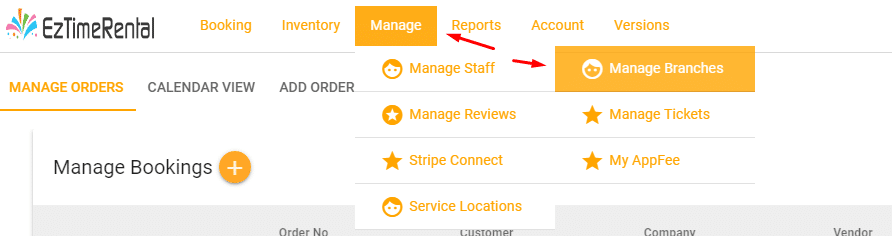
3. On the following screen click on the plus sign to add a new branch
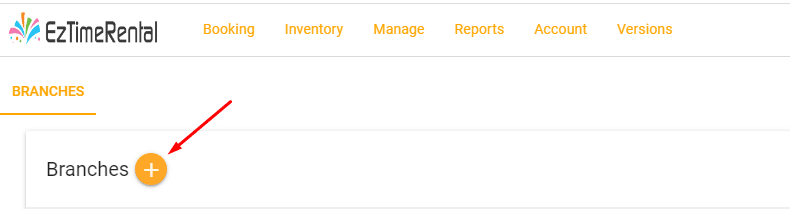
4. when taken to the next screen fill out the information for your new branch location.
5. After completing and submitting the form you will now see the Branch screen with your new branch
6. Now our staff will review your new branch submission to ensure everything is ok. Once approved and activated you can proceed to the next step
7. Click the “Login” link to log in to your newly created branch using the single sign-on.